

This lesson is made with PSPX9
But is good with other versions.
© by SvC-Design

Materialen Download :
Here
******************************************************************
Materials:
AlphaChannel_OneMoreTry_ByCidaBen.pspimage
Arruba.ttf
titulo_one_more_try_byCidaBen.pspimage
12930422542_divers_nikita.png
AnaRidzi150.pspimage
WlEBikviuotrMOAjyRF7GKsfgpc.png
******************************************************************
Plugin:
Plugins - Filters Unlimited 2.0 - &<BKg Designer sf10 II - Diagonal Mirror
Plugins - MuRa's Seamless - Emboss at Alpha.
Plugins - MuRa's Meister - Perspective Tiling
Plugins - Flaming Pear - Flexify 2.
Plugins - Graphics Plus - Cross Shadow
******************************************************************
color palette
:

******************************************************************
methode
When using other tubes and colors, the mixing mode and / or layer coverage may differ
******************************************************************
General Preparations:
First install your filters for your PSP!
Masks: Save to your mask folder in PSP, unless noted otherwise
Texture & Pattern: Save to your Texture Folder in PSP
Selections: Save to your folder Selections in PSP
Open your tubes in PSP
******************************************************************
We will start - Have fun!
Remember to save your work on a regular basis
******************************************************************
1.
Choose two colors to work with.
Foreground: #605230
Background: #d6cdb7
3.
Form a gradient with the chosen colors:
Sunburst > Repeats: 2 > Invert scored.
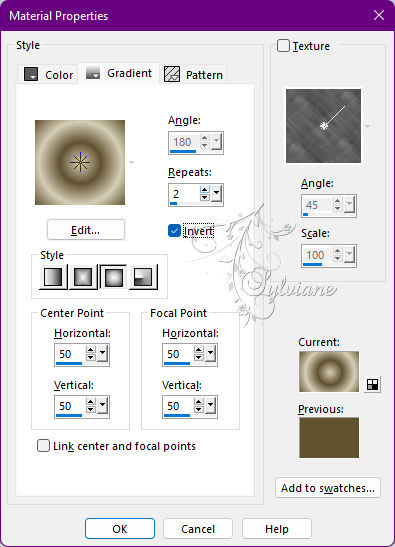
3.
Open AlphaChannel_OneMoreTry_ByCidaBen.pspimage
Paint with the Sunburst gradient.
Adjust - Blur - Radial Blur
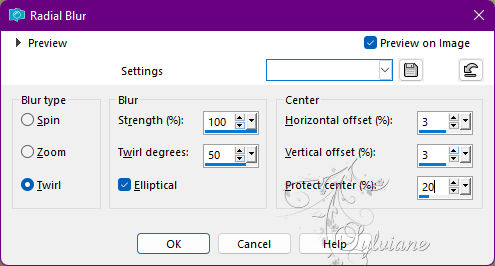
4.
Plugins - Filters Unlimited 2.0 - &<BKg Designer sf10 II - Diagonal Mirror
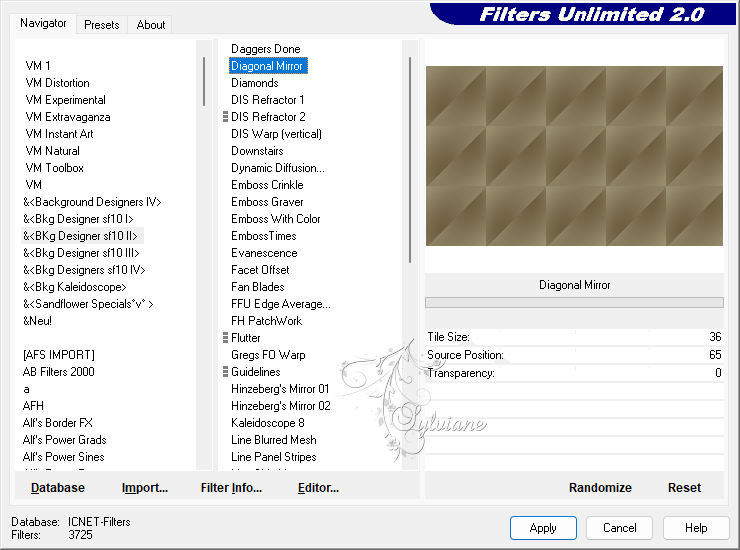
5.
Selection – Load/Save Selection – Load Selection from Alpha Channel - Selection #1.
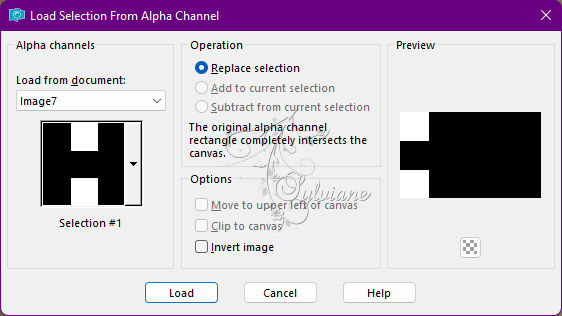
Selections - Promote Selection to Layer.
6.
Effects - Texture Effects - Sandstone: with the color of the Foreground (Dark color).
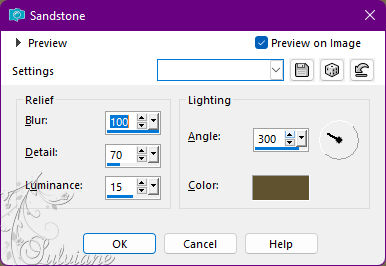
Effects - 3D Effects - Drop Shadow:
1/ 1/ 60 /20 - Color: #000000 (black).
Selections - Select None.
Activate Raster 1.
7.
Selection – Load/Save Selection – Load Selection from Alpha Channel - Selection #2.

Selections - Promote Selection to Layer.
Effects - Texture Effects - Straw Wall
Color: Background color (light color).
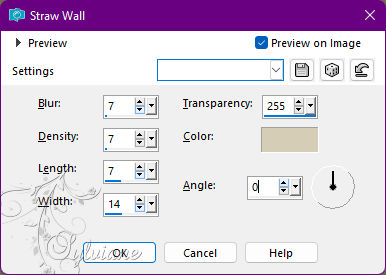
Effects - 3D Effects - Drop Shadow:
1/ 1/ 60/ 20 - Color: #000000 (black).
Selections - Select None.
Activate Raster 1.
8.
Layers - Duplicate.
Effects - Distortion Effects - Twirl
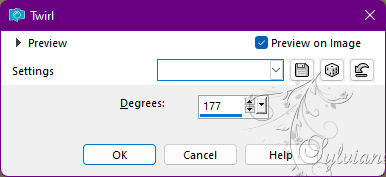
Effects - User Defined Filter - Emboss_3
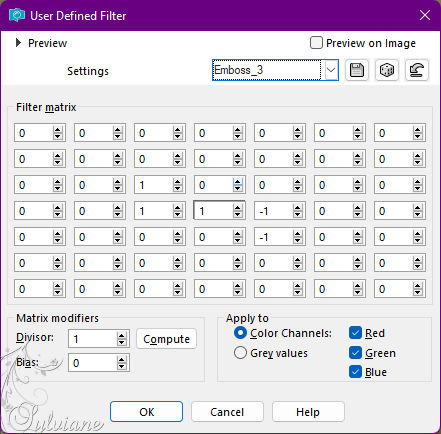
9.
Selection – Load/Save Selection – Load Selection from Alpha Channel - Selection #3.
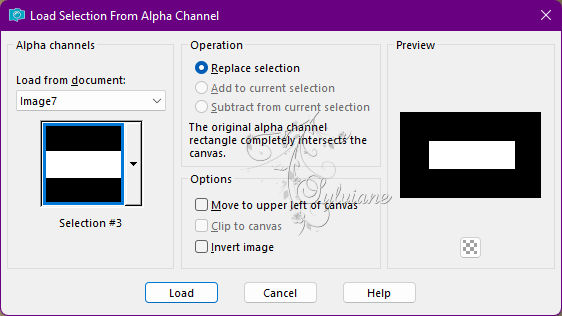
Close the visibility of Layer Raster 1 and leave Raster Copy of Raster 1 on.
Press the Delete key on the keyboard.
Layers - New Raster Layer.
Paint with sunburst gradient:
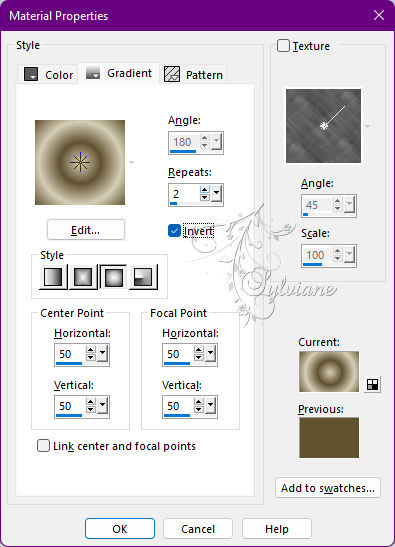
10.
Adjust - Blur - Gaussian Blur: Radius 30.
Still selected:
Layers - New Raster Layer.
11.
Selections - Modify - Select Selections Borders
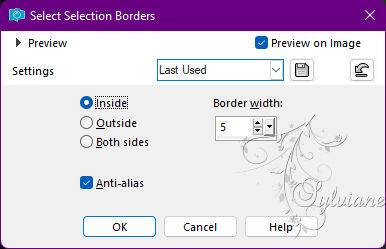
Paint with linear gradient, formed with the colors in use:
Angle 43 > Repeats 3 > Inver scored
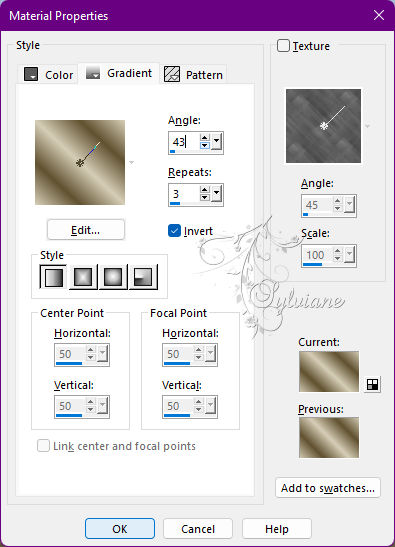
Effects - 3D Effects - Drop Shadow:
1/1/ 60/ 20 - Color: #000000 (black).
Selections - Select None.
12.
Layers - Duplicate.
Effects - Distortion Effects - Spiky Halo
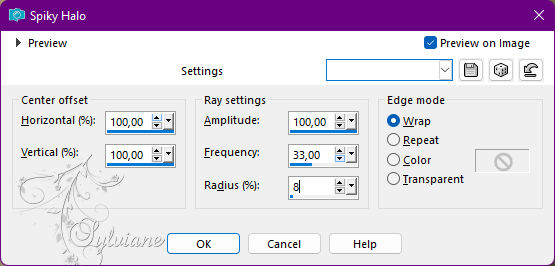
13.
Effects - Image Effects - Seamless Tiling - Wings Back.
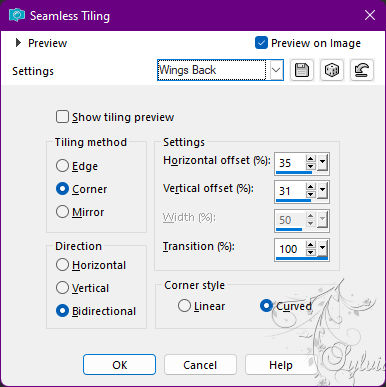
14.
Plugins - MuRa's Seamless - Emboss at Alpha.
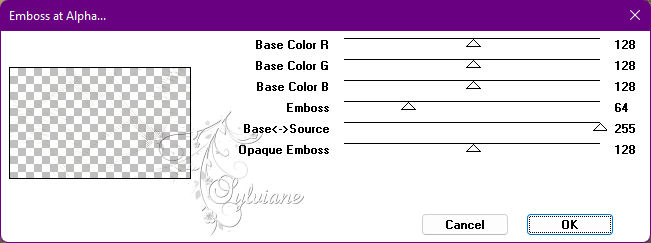
Edit - Repeat Emboss at Alpha.
Layer - Arrange - Move Down.
Edit - Repeat Move Down.
Enable and make layer Raster 1 visible.
15.
Layers - Duplicate.
Layers - Arrange - Brig to Top.
Plugins - MuRa's Meister - Perspective Tiling
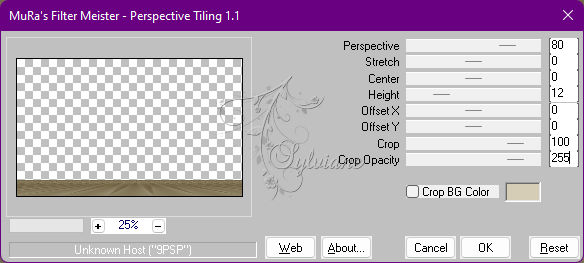
16.
Effects - Reflection Effects - Rotating Mirror: Default
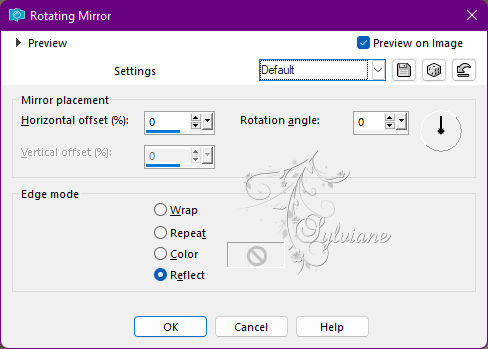
Effects - 3D Effects - Drop Shadow:
1/ 1/ 100/ 50 - Color: #000000 (black).
17.
Layers - Duplicate.
Plugins - Flaming Pear - Flexify 2.
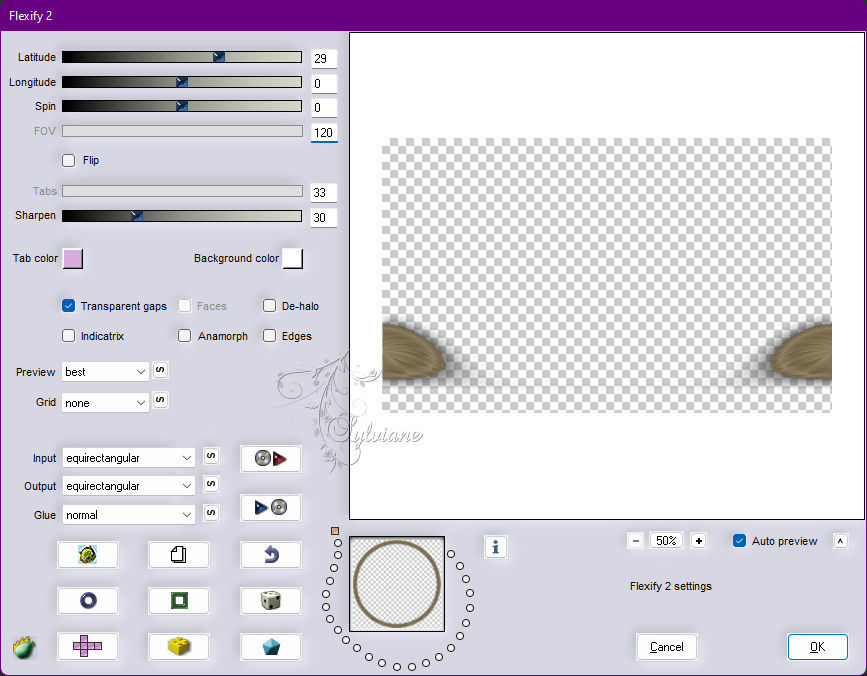
18.
Adjust - Sharpness - Sharpen.
Check the position of the layers:
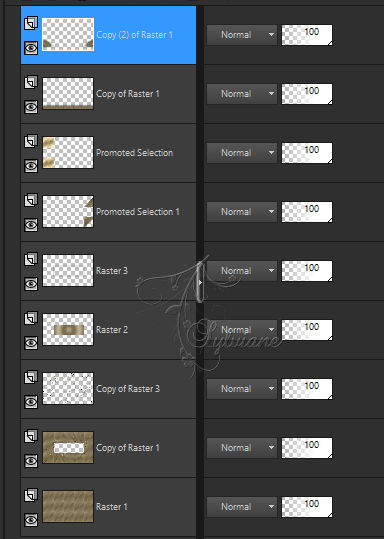
Layers - Merge - Merg All (Flatten).
19.
Open AnaRidzi150.pspimage
Edit > Copy >
Edit > Paste As New Layer.
Resize if necessary, if using the tutorial, resize at 42%.
Adjust > Sharpness > Sharpen.
With the Move Tool > Position to the right, inside the rectangle:

20.
Open titulo_one_more_try_byCidaBen.pspimage
Edit - Copy
Edit - Paste As New Layer.
Activate selection tool (Press K on your keyboard)
And enter the following parameters:
Pos X :199 – Pos Y : 196
Press M
21.
Image – Add Borders –symmetric - 3px > Foreground color. Image – Add Borders –symmetric - 10px > with any color.
Select this 10px border with magic wand > tolerance and feather > 0.
Paint with linear gradient, formed with the colors in use:
Angle 43 > Repeats 3 > Invert scored.
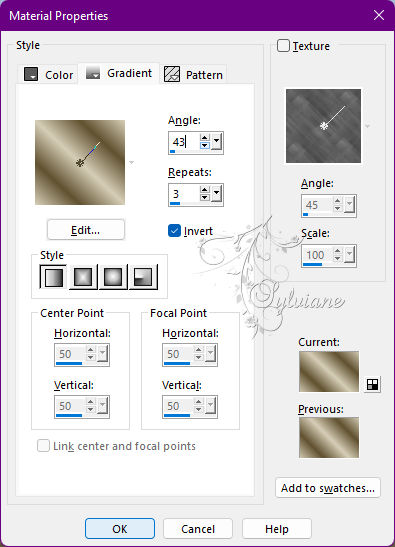
22.
Plugins - Graphics Plus - Cross Shadow - Default.
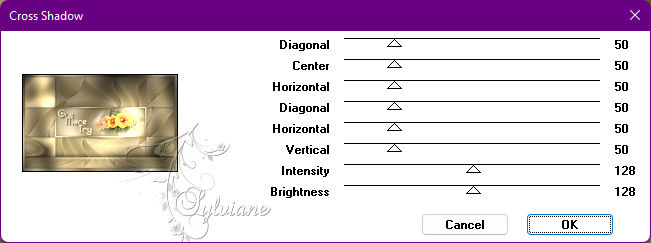
Selections - Select None.
23.
Image – Add Borders –symmetric - 3px > Foreground Color (Dark Color).
Image – Add Borders –symmetric - 50px > Background Color (Light Color).
Image – Add Borders –symmetric - 3px > Foreground Color ( Dark Color).
Select the 50px border with magic wand > tolerance and feather > 0.
24.
Layers - New Raster Layer, layer.
Effects - 3D Effects - Cutout
Shadow color: Foreground color.
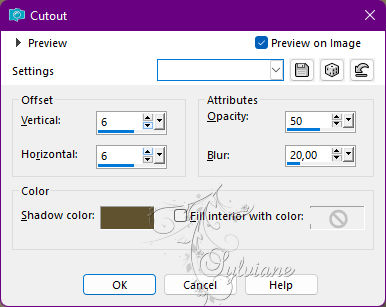
25.
Layers - New Raster Layer.
Effects - 3D Effects - Cutout:
Shadow color: Foreground color.
Vertical and Horizontal (negative)
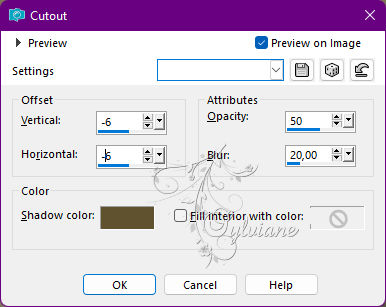
Selections - Select None.
Layers - Merge - Merge All (Flatten)
26.
Adjust - Sharpness - Unsharp Mask.
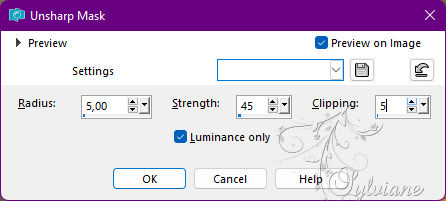
27.
Open The Character Tube.
Edit - Copy
Edit - Paste As New Layer.
Position to the direct.
Adjust - Sharpness - Sharpen.
Effects - 3D Effects - Drop Shadow of your choice.
28.
Open 12930422542_divers_nikita.png
Edit - Copy
Edit - Pas As New Layer.
Position to the left.
Adjust - Sharpness - Sharpen.
Effects - 3D Effects - Drop Shadow of your choice.
29.
Layers - Merge - Merge All (Flatten).
30.
Apply your watermark or signature
Layer – merge – merge all (flatten)
Save as JPEG
Back
Copyright Translation © 2022 by SvC-Design